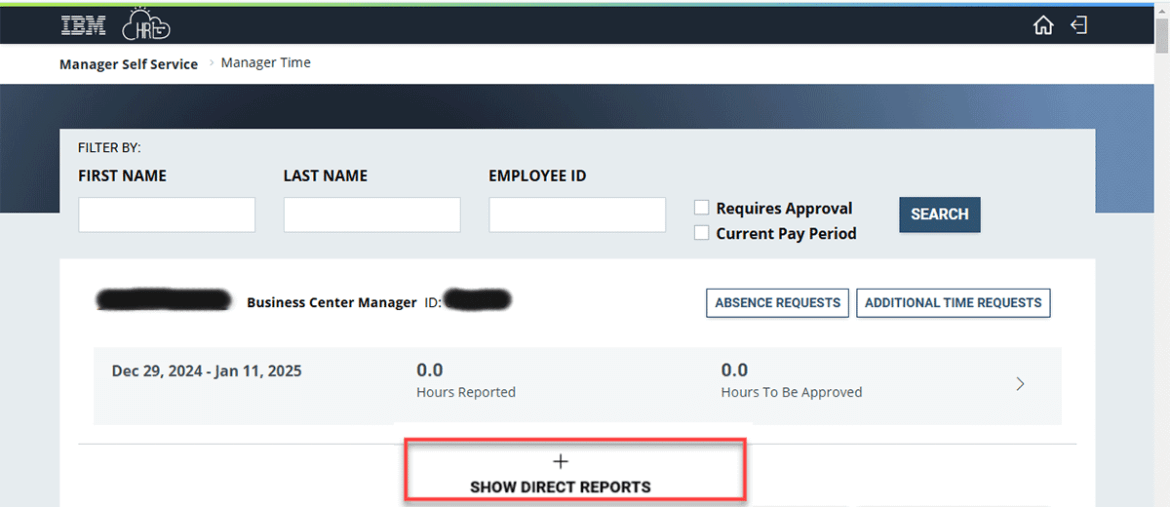Signing timesheets and absence requests is an important supervisory responsibility. Why? By signing these documents in HR Links, the supervisor is:
- Certifying that the time and attendance record is correct.
- Approving the disbursement of government funds (the employee’s paycheck).
How do the supervisors handle this important responsibility when they’re out of the office? There are two options:
- Option 1 — Ask the 2nd level supervisor to handle leave requests and timesheets (this is the preferred option).
- Option 2 — Establish a delegation in HR Links before going on leave.
Find details on each option, below.
Option 1 (preferred): 2nd level supervisor approves timesheets and leave requests
Managers always have access to the timesheets and absence requests of all employees who are under them in the position hierarchy.
Example: In the sample hierarchy shown below, Catherine can approve the timesheets and leave requests of everyone below her. That includes James and Kristine, as well as the employees who report to each of them.
Timesheets
To approve the timesheets of employees in his/her hierarchy, the manager can select the Manager Time tile in HR Links, then “drill down” to the employee whose time needs approval.
Example: Using the example above, if supervisor Kristine is out of the office, Kristine’s supervisor (Catherine) can sign the timesheets of Kristine’s staff. She does this by locating Kristine’s timesheet, then clicking the “show direct reports” link to “drill down” to Kristine’s staff:
By clicking the Approve button on the timesheet, the supervisor can approve absence requests and the timesheet itself.
Option 2 : Delegate authority
A supervisor can delegate supervisory tasks to another employee (the “proxy”) by setting up a Delegation in HR Links. While the proxy doesn’t have to be a supervisor, “Delegation to a non-supervisory employee should be used rarely and only for very limited time periods when that employee has been designated in an acting capacity (i.e., supervisor is on leave for short duration and has designated a non-supervisory employee as acting).” Reference: HRM 6010.1C, Time and Leave Administration Policy, Chapter 1, Section 3a.
While the delegation is active, both the delegator (supervisor of record) and the proxy:
- Can approve/deny any transaction that has been delegated.
- Will receive email notifications when transactions are submitted that need to be approved (e.g., leave requests, timesheets).
Delegations are an appropriate tool only when all five of the below conditions are met:
- Supervisor is unable to sign timesheets and leave requests while out of the office on a planned absence.
- Supervisor only delegates time-related tasks.
- Supervisor sets an end date to the delegation that corresponds with the date the supervisor returns to the office.
- Supervisor approves any transactions (leave requests, timesheets) submitted by the proxy before initiating the delegation.
- The second-level supervisor is unavailable to sign timesheets/leave requests during the absence.
Setting up a delegation
The supervisor (delegator) must:
- Approve any transactions (leave requests, timesheets) submitted by the proxy before initiating the delegation.
- Initiate the delegation before they go on leave using the user guide.
The proxy must:
The proxy cannot be delegated the ability to:
- Create a new performance plan. (However, if the supervisor delegates performance, the proxy can edit an existing performance plan, enter comments, and submit a rating on behalf of the supervisor.)
- Approve a telework agreement.
- Approve HR transactions submitted via manager self-service (create new position, update/fill position, and initiate SF-52).
Delegation timing
Delegations are effective immediately after the proxy accepts the delegation request, unless the supervisor sets the delegation to be effective on a future date. Examples:
- If today is March 11, and the supervisor requested a delegation that starts on March 11, the delegation will be effective immediately after the proxy accepts the delegation.
- If today is March 11, and the supervisor requested a delegation that starts on March 13, the delegation will be effective on March 13 (assuming that the proxy accepted the delegation).
If you are unsure if a delegation is in place, contact your HR office or email gsacabs@gsa.gov. They can run an “Active Delegations Query” to determine if the manager set a delegation prior to their absence.
Ending delegations
Delegations end when any of the following are met:
- The end date (established by the supervisor when setting up the delegation) is reached. The delegator manually revokes the delegation (via the Delegations > My Delegates tiles)
- The proxy is no longer employed by GSA
- The Help Desk manually revokes the delegation upon request from GSA. This can be requested by submitting a Help Desk ticket in HR Links, and is the only way to end the delegation if the delegator is no longer employed by GSA. In the ticket, provide the name or Employee ID of both the delegator and the proxy.
If a delegation was set up without an end date, it can’t be added later.
- If the delegation is still needed, but an end date needs to be inserted, then the delegator should revoke the existing delegation (via the Delegations > My Delegates tiles), then create a new delegation that includes an end date.

 U.S. General Services Administration
U.S. General Services Administration