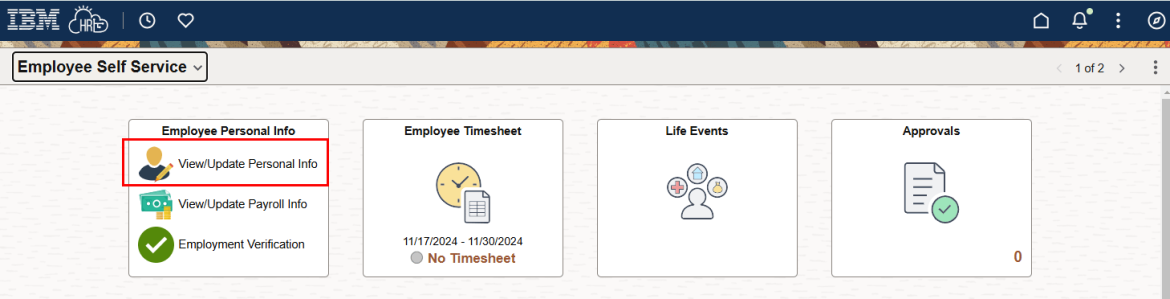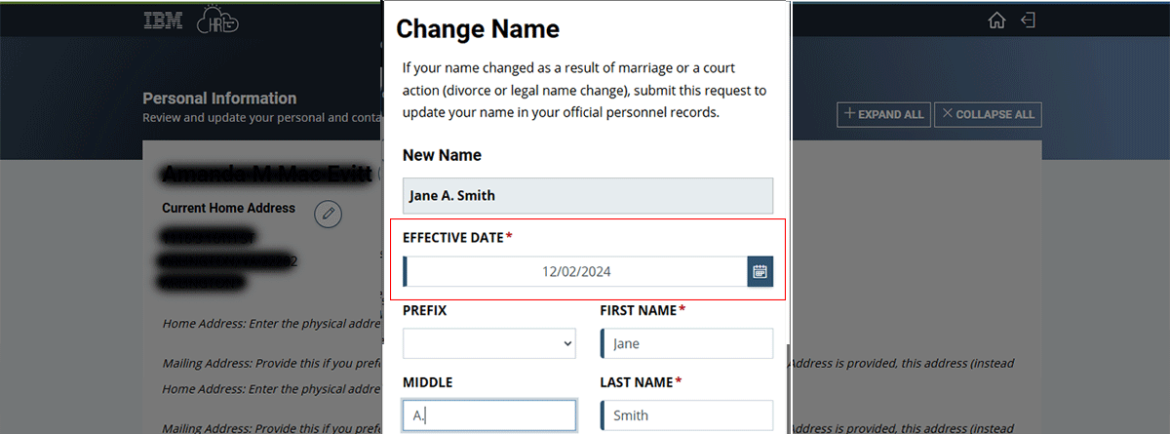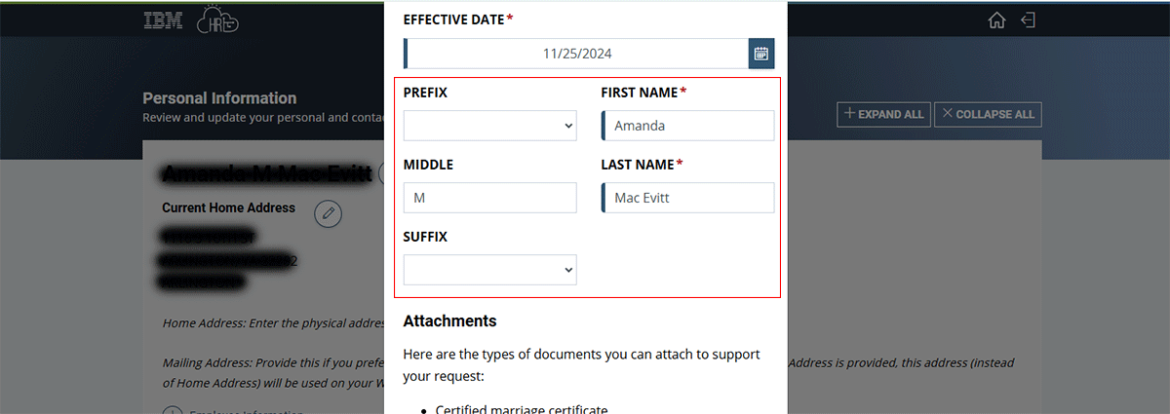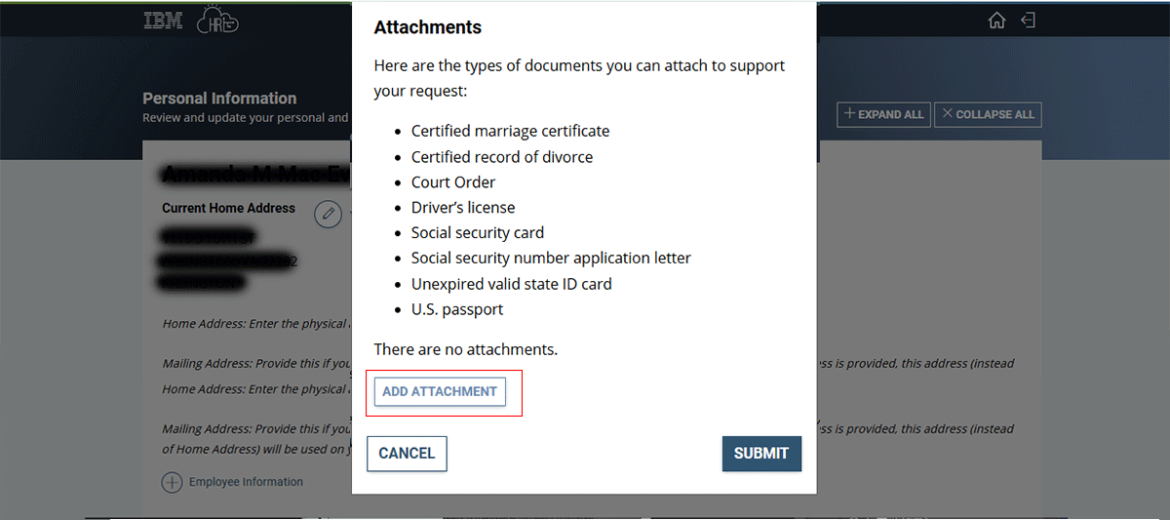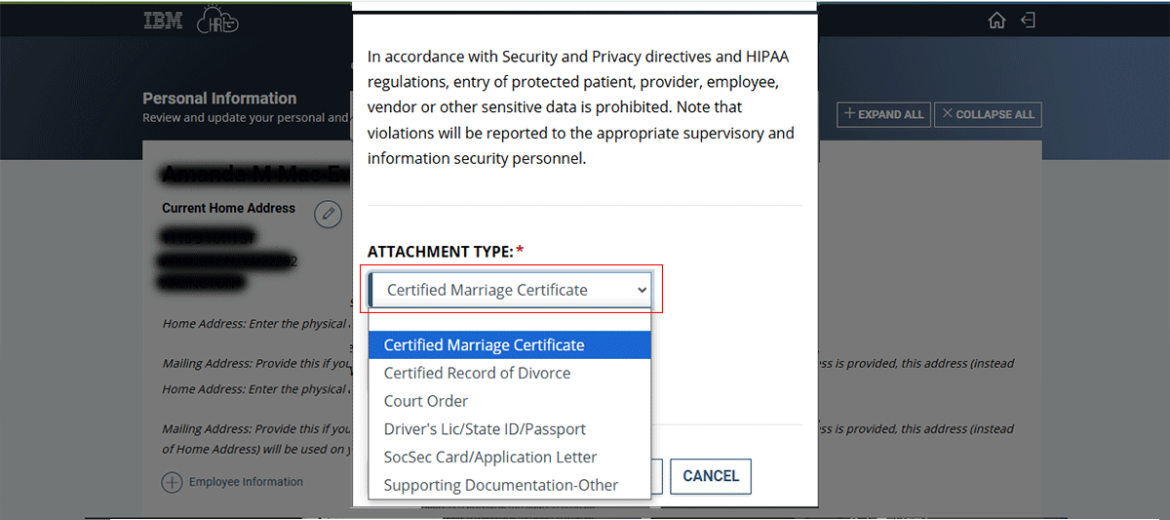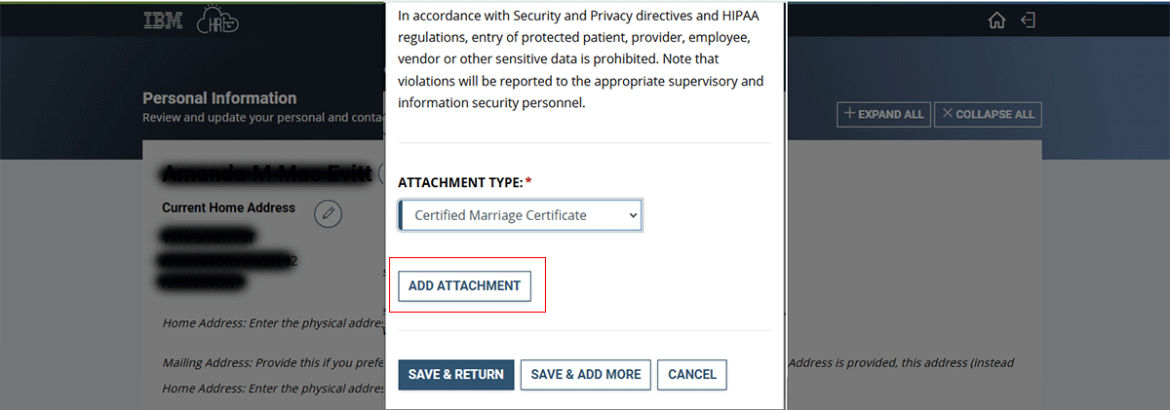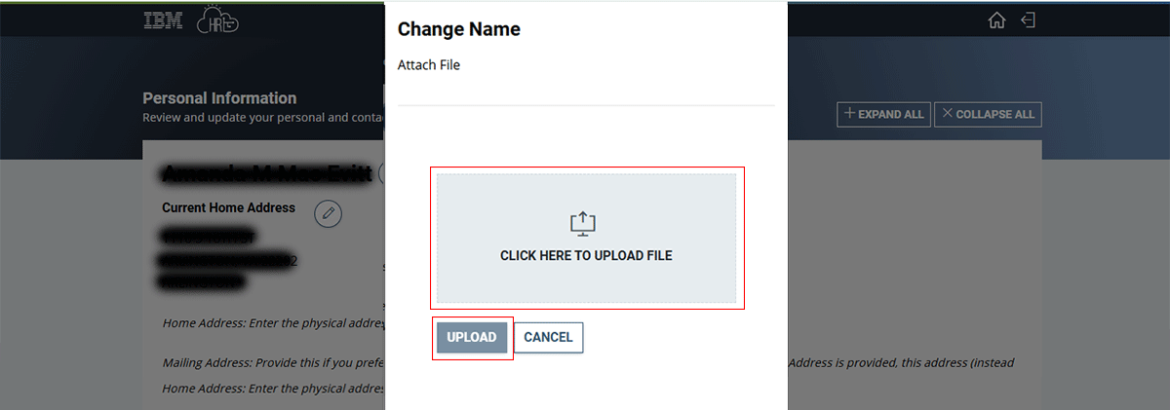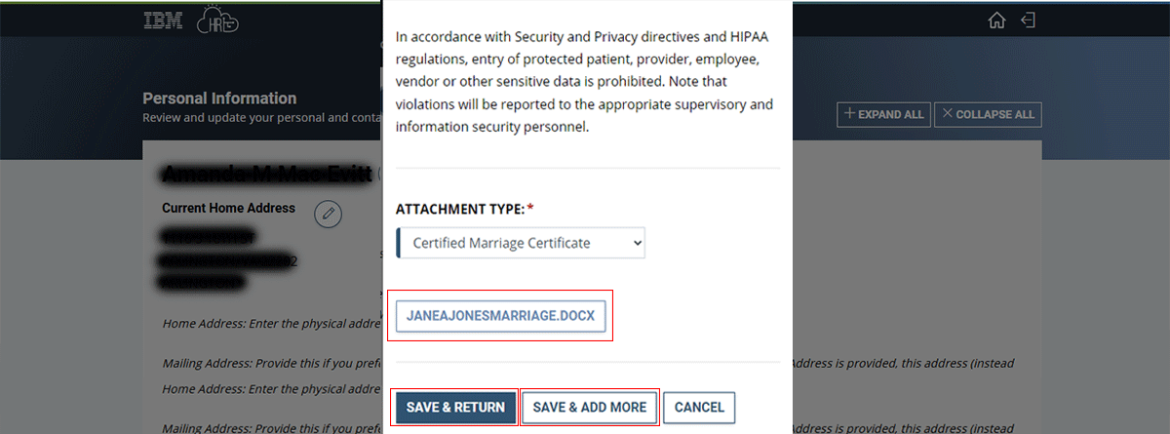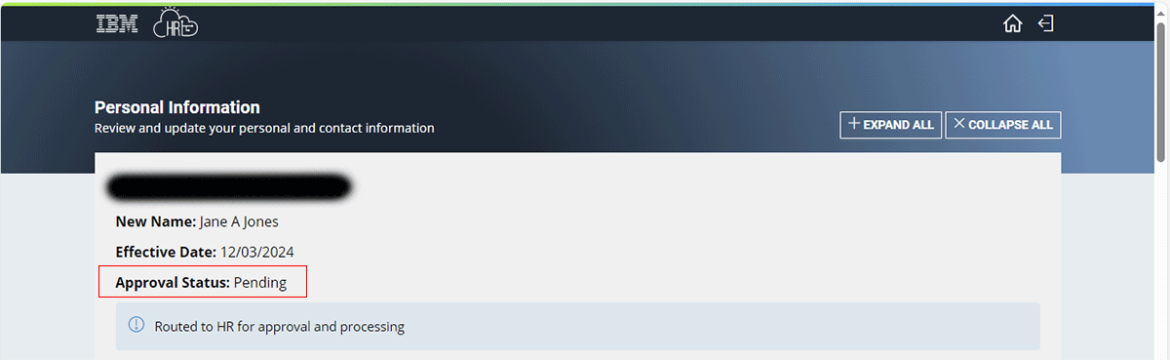There are three easy steps to change your name:
- Submit a name change request in HR Links
- Request a new GSA access card
- Request an updated email address
Submit a name change request in HR Links
Note
If you are changing your name due to a Qualifying Life Event (QLE) such as marriage or divorce,
you can change your benefits by clicking the Life Events tile in HR Links.
Need to update your beneficiaries? Visit InSite for details on how to make those changes.
Questions about QLEs or your benefits? Contact your Benefits and Retirement Specialist.
From the HR Links homepage, select the Employee Personal Info tile and then View/Update Personal Info link.
From the Personal Information page, select the pencil icon next to your current name in the system.
Enter the Effective Date of your name change.
Enter your new legal name using the First Name, Last Name, and Middle fields.
Select Add Attachment to attach proof of your name change.
Select the type of attachment you’re uploading from the dropdown.
Select Add Attachment.
Select Click here to upload file to locate the file you are uploading, then select Upload.
The name of your attachment is displayed in the Attachments window.
- Select Save & Return if you’re done uploading attachments.
- Select Save & Add More if you need to add more attachments.
Confirm that you’ve attached proof of your name change. Select Submit.
The page will refresh with the Approval status set to Pending.
Request a new GSA access card
Once your name has been updated in HR Links, initiate a request for a new GSA access card by emailing hspd12.security@gsa.gov. In the email, include:
- A statement saying that your name has already been changed in HR Links.
- Your previous legal name (first, middle, last name).
- Your new legal name (first, middle, last) You will be contacted by the GSA Managed Service Office to schedule an appointment to enroll for a new badge.
Request an updated email address
Log on to Service Now and follow these instructions for submitting a name change.

 U.S. General Services Administration
U.S. General Services Administration