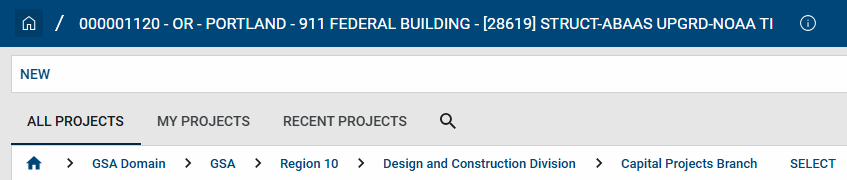Project Lifecycle Applicability
Kahua is the PBS enterprise-wide project management information system and the project management system of record. The tool is where project work gets done and sets the foundation for project excellence through Kahua’s ease of functionality. Through its use, Kahua promotes electronic project collaboration to improve project delivery practices.
Access Kahua
To access Kahua, you can use either the Desktop or WEB application.
Desktop application
- The desktop application is installed from BigFix for internal GSA users. For more information on how to install the desktop application from BigFix, please see the BigFix Download and Opening the App Quick Reference Guide (QRG).
- For external users, install the desktop application from the WEB application using one of two methods.
- Via the User Profile Settings
- Or the Sign In Page of the WEB app.
- The desktop application when clicked will begin downloading.
WEB application
- Navigate to the Kahua home page at https://launch.kahuafn.com .
- The WEB application will automatically launch.
- Kahua is browser agnostic, but the preferred browsers are Google Chrome or Microsoft Edge.
Log in to Kahua from the desktop –EXTERNAL USERS (Login.gov)
- From the Kahua application, enter your email address in the Username field.
- Click the Arrow button.
- Click the Sign In button.
- When logging in outside of the GSA network, the system will prompt the single sign on process through Login.gov. To create a Login.gov account, please see the Login.gov QRG.
- After reading the Official Use Only message, click OK.
- Enter your Registration Code and click the Submit button. You should now be logged into the Kahua desktop application.
Note: When a Login.gov account is set up, it will ask you to choose a delivery method, and this will be the default method that is used. To change the delivery method, you will need to modify your settings in your Login.gov account.
Log in to Kahua from the desktop – INTERNAL GSA USERS (GSA Auth)
- From the Kahua application, enter your email in the Username field.
- Click the Arrow button.
- Click the Sign In button.
- When logging in on the network, the system will prompt the single sign on process through GSA Auth. GSA Auth is a new single sign-on solution to access applications with multi-factor authentication and will replace the current authentication platform. Users will need to complete a one-time enrollment for GSA Auth before logging into Kahua.
- A web browser tab will open to the GSA Auth login page. If you’d like to login using your PIV card click Sign In Using Your PIV Card and you may skip to step 11. If you’d like to login using your GSA Auth login please continue to step 6.
- Enter your email address in the Email Address field and click the Next button.
- Enter your password in the Password field, and click the Verify button.
- You may now send yourself the verification email that will include a 6-digit code. Click the Send Me An Email button.
- The email will be sent to your inbox with the 6-digit code.
- Back in the web browser tab, you may now enter the 6-digit code in the Enter Code field. Click the Verify button to complete the authentication.
- You’ve now successfully authenticated your account through GSA Auth and can close your WEB browser tab.
Log in to Kahua from the WEB app
- From the Kahua WEB application, enter your email in the Username field.
- Click the Next button.
- Click the Sign In button.
- If you’re logging in with an email and on the network, you will use the single sign-on method to log into Kahua and will be automatically logged into the system.
- If you’re outside of the network, the system will prompt the single sign on process through Login.gov. This is the same process as logging into the desktop app as shown in the Log In to Kahua from the Desktop – External Users section above.
Navigating Kahua
Landing page
- The Landing Page opens upon logging in to Kahua. This is your home screen.
- The Landing Page displays:
- Projects – Projects that have been starred in Project Finder
- Open Tasks – Any task not yet completed
- Unread Messages – Messages that have not been read
- Help Center – Link to General Kahua Support Page
Edit my settings
- Click on your Username at the top right of the screen.
- Click My Settings to display the pop-up window.
- You can make any changes to your profile within the My Settings sections. For more information on each section of My Settings, refer to the Profile Settings QRG.
- General – Message Options, Time zone, Language, and Partition Navigator
- Profiles – User Information, Profile Picture
- Signature – Set up Signature, Image, and 4-Digit PIN. Signatures are used to acknowledge or approve documents within certain apps
- Out of Office – Set out of office time periods and assign a delegate that can act on your behalf.
Navigate to a project
- Click on the Project Finder app. You can also right-click the app to display the projects that you’ve designated (select star icon next to project name) as My Projects.
- Under the Domain, select the desired partition.
- Select the Region number of your project. Under each region there are several partitions set up dividing each region by Division and Service Center.
- Select the appropriate Division or Service Center of your project. There may be another partition level within your selection.
- Navigate to the appropriate partition. You can see the number of projects listed within each of these partitions.
- Click on the Project Name. The partition that you’re in is displayed in the top blue bar.
- For more information on the Project Finder app, please see the Project Finder QRG.
Navigate to an application
- From within your project, click Apps on the launch bar on the left side of the window.
- Within the middle panel, the Applications have been grouped into their perspective sections. Once a group is selected, the Apps from that section appears in the right panel. You can also select All Apps to show all apps that are available. Please remember that the available apps are dependent on your group level access within the partition or project level you’re in.
- Click on the desired application title to open the application.
- The app also appears in the launch bar on the left side pane once opened. You can also right-click the app title to close the app.
Pin and unpin apps
If desired, pin an app to always have that app appear in your launch bar every time you enter this partition or project.
- Right-click an app in the launch bar to open the app menu.
- Click Pin to Launch Bar.
- If the app is no longer needed, right-click the app name in the launch bar and click Unpin from Launch Bar.
Search
The Search feature can be used to search Kahua. You’ve the option to search the entire GSA Domain, Current partition / project, or My Messages / Tasks.
- Click the Search icon in the launch bar.
- Select the radio button for GSA Domain, Current partition / Project, or My Messages / Tasks.
- In the Search field, enter the information that you’d like to find.
- Results For populates if the search item is found in Kahua.
- Click the results title to open on the right-hand side of the screen.

 U.S. General Services Administration
U.S. General Services Administration